Track Home Repairs Easily with Google Sheets

If you’re a homeowner and as your home ages, repairs will become common. Often, you need to go back to see when you did a repair or what kind of warranty the repair had. Keeping track of home repairs and improvements can be a daunting task, but using a Google Sheets spreadsheet can make it much easier.
This method allows you to maintain a detailed history of all the work done on your home, including information about contractors, dates, costs, and warranties. As a homeowner, this will come in handy when inevitably you need to look at what kind of warranty you had on a part or which contractor you used before. Here’s how you can set it up and the benefits it offers.
Benefits of Using Google Sheets for Home Repairs and Improvements
- Easy Reference: Quickly find details about past repairs, such as which contractor was used and when the work was done.
- Warranty Tracking: Keep track of parts and labor warranties to ensure you can take advantage of them if needed.
- Cost Management: Monitor how much you’ve spent on repairs and improvements over time.
- Documentation: Store and link invoices directly within the spreadsheet for easy access.
Setting Up Your Google Sheet
Create a New Google Sheet:
- Open Google Sheets and create a new spreadsheet.
- Name your spreadsheet something like “Home Repairs and Improvements”.
Set Up Columns:
- Create the following columns: Date, Repair, Contractor, Amount, Warranty.
- Optionally, you can add more columns if needed, such as Notes or Invoice Link.
Enter Data:
- For each repair or improvement, enter the date, a brief description of the repair, the contractor’s name, the amount spent, and details about any warranty.
Example Spreadsheet Layout
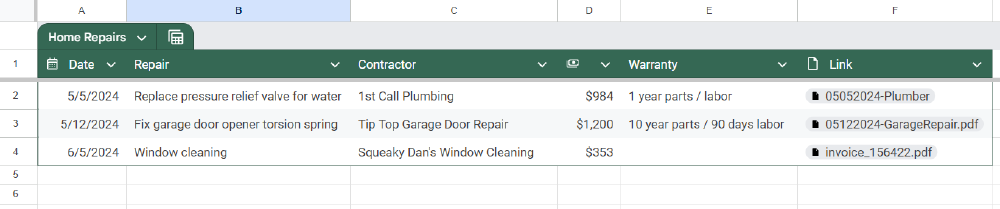
Storing and Linking Invoices
Scan Your Invoice:
Upload to Google Drive:
- Upload the scanned invoice to the same Google Drive folder where your Google Sheet is stored.
- Rename the file to something descriptive, like “Roof_Repair_Invoice_2024-09-01.pdf”.
Link the Invoice in Google Sheets:
- In your Google Sheet, go to the Invoice Link column for the corresponding repair.
- Insert a hyperlink to the uploaded invoice file in Google Drive.
- Select the cell where you want to add the link.
- Click on Insert > Link.
- Paste the URL of the uploaded invoice file and click Apply.
Conclusion
Using a Google Sheets spreadsheet to maintain a history of home repairs and improvements is a practical and efficient way to stay organized. It allows you to easily reference past work, track warranties, manage costs, and store important documents. It’s simple, but will come in handy time and time again!
Feel free to customize the spreadsheet and add any additional columns or information that suits your needs. I personally use Google Sheets, but this same approach can work with Excel or any other tools. Happy organizing!