Why Password Managers Are A Must Have
\
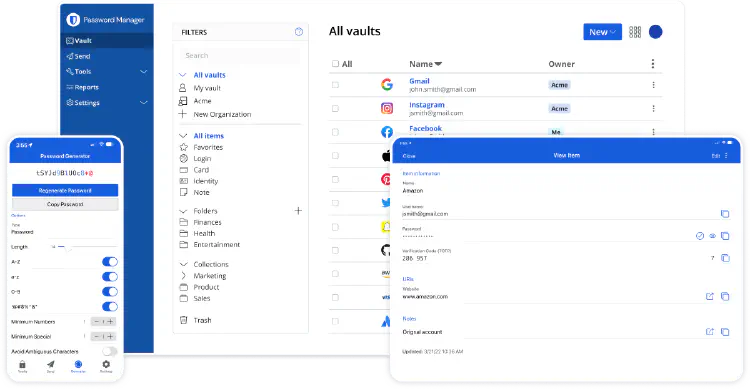
Screenshot from https://www.bitwarden.com
In today’s digital age, managing passwords can be a daunting task. With the increasing number of online accounts, it’s crucial to maintain strong, unique passwords for each one. Yet, many people avoid using password managers for no good reason, often relying on weak, easily guessable passwords or reusing the same password across multiple sites. This practice is a recipe for disaster, leading to potential identity theft and account breaches. Amongst the alternatives, I recommend most people adopt BitWarden as their password manager of choice.
The Case for Password Managers
Password managers are tools designed to create, store, and manage your passwords securely. They generate strong, unique passwords for each of your accounts and store them in an encrypted vault, accessible only with a master password. This means you only need to remember one strong password, and the manager takes care of the rest.
Common Misconceptions:
- Complexity: Many people believe that password managers are complicated to use. However, modern password managers are user-friendly and integrate seamlessly across all your devices, both mobile and desktop.
- Security Concerns: Some worry about the security of storing all their passwords in one place. In reality, reputable password managers use robust encryption methods to protect your data, making them far more secure than traditional methods.
Ease of Use Across Devices
One of the significant advantages of password managers is their ease of use across multiple devices. Whether you’re on your smartphone, tablet, or desktop, a password manager like BitWarden ensures you have access to your passwords wherever you go. They offer browser extensions, mobile apps, and desktop applications, making it simple to autofill login credentials and even generate new passwords on the fly.
Built-In Support in Mobile Operating Systems
Modern mobile operating systems, such as iOS and Android, have built-in support for password managers directly from their keyboards. This integration allows users to autofill passwords stored in their password manager without switching apps or copying and pasting. For instance, iOS supports password managers through the AutoFill Passwords feature, which can be accessed from the keyboard when logging into apps or websites. Similarly, Android offers autofill services that work seamlessly with password managers like BitWarden. This built-in support makes adopting a password manager even more straightforward and convenient.
Alternatives to BitWarden
While BitWarden is an excellent choice, there are other notable password managers worth considering:
- 1Password: Known for its user-friendly interface and robust security features, 1Password is a popular choice among users who prefer a polished experience. It offers additional features like travel mode and secure document storage.
- LastPass: Another well-known option, LastPass provides a user-friendly interface and a range of features. However, it has faced some security issues in the past.
- Dashlane: Dashlane offers a comprehensive suite of features, including dark web monitoring and VPN services. It’s a solid choice for those looking for an all-in-one solution.
Why BitWarden is the Best Choice
Despite the availability of these alternatives, BitWarden stands out as the best option for most people. Here’s why:
- Free and Full-Featured: BitWarden offers a robust free tier that includes all the essential features you need in a password manager. Unlike many competitors, it doesn’t limit the number of passwords you can store or the devices you can sync.
- Open Source: Being open-source, BitWarden’s code is publicly available for review, ensuring transparency and trustworthiness.
- Cross-Platform Compatibility: BitWarden works seamlessly across all major platforms, including Windows, macOS, Linux, iOS, and Android.
- Security: BitWarden uses end-to-end encryption to protect your data, ensuring that only you have access to your passwords.
Getting Started with BitWarden
On Browsers:
- Download the Extension: Visit the BitWarden website or your browser’s extension store to download the BitWarden extension. It’s available for Chrome, Firefox, Safari, Edge, and more.
- Install and Log In: Install the extension and log in with your BitWarden account. If you don’t have an account, you can create one directly from the extension.
- Autofill and Save Passwords: Once logged in, BitWarden will offer to save new passwords and autofill existing ones as you browse the web.
On Mobile Devices:
- Download the App: Get the BitWarden app from the iOS App Store or Google Play Store.
- Set Up Autofill: Enable autofill services in your device settings. On iOS, go to Settings > Passwords > AutoFill Passwords and select BitWarden. On Android, go to Settings > System > Languages & input > Autofill service and select BitWarden.
- Use Biometrics: For added convenience, enable biometric login (fingerprint or face recognition) within the BitWarden app settings.
On Desktop:
- Download the Desktop App: Visit the BitWarden website to download the desktop application for Windows, macOS, or Linux.
- Install and Log In: Install the application and log in with your BitWarden account.
- Organize Your Vault: Use the desktop app to organize your passwords, create new entries, and manage your vault settings.
Conclusion
In conclusion, adopting a password manager like BitWarden is a smart move for anyone looking to enhance their online security. It’s easy to use, secure, and offers a comprehensive set of features for free. Don’t wait until it’s too late—start using a password manager today and take control of your digital life.
